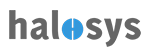Home > API > View/Edit Client Object
View/Edit Client Object
Click on Client Object row on Client Object List Table will take user to Schema tab.
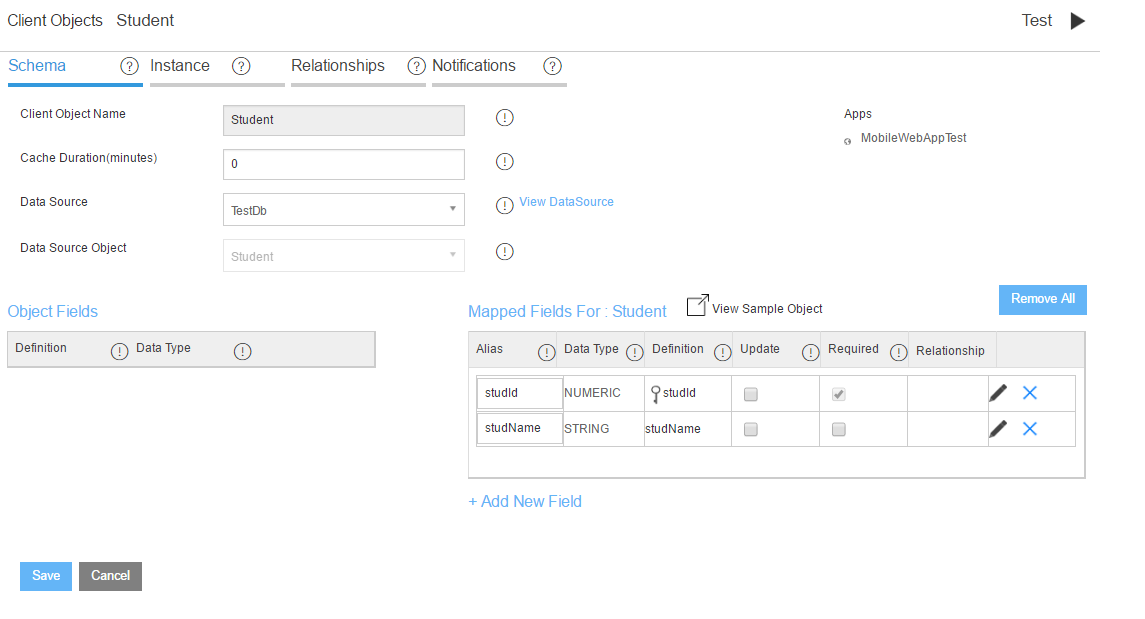
Apps
The apps displayed are those that currently use the client object for content. User can click on the app to go to the app dashboard.
Content
Here are the actions user can do in the client object detail screen:
- View Client Object's mapped and custom field(s)
- Test Client Object (on the top right corner, same row as Client Object label and name)
- Map remaining unmapped field(s)
- Add additional custom field(s)
- Edit Mapped field details including: (1) Alias, (2) Update option, and (3) Required option
- Remove Mapped and Custom Field by clicking on "X" icon
- Remove All Fields from the Client Object by clicking on "Remove All" button
- View sample object by click on the link. The sample object will be displayed as pop-up.
- User can manually select and copy the sample object
- User can click on "Copy" button to copy the sample object
- User can click on “X” icon or on the overlay to exit the overlay