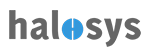FAQ
-
My Halosys admin login password in not working on Halosys portal.
Please send email to the Halosys Admin team with screenshot.
-
What is the client ID need to be entered?
Client_id is provided by the Halosys team. License for the account needs to be renewed after 1 year. Send mail to Halosys team for same.
-
How to check logs for the selected user?
- API logs are used to debug various service related issues, Eg. login, sync.
- Crash log can be used if app is crashing. These can be downloaded from admin console.
Steps:
Screenshots are attached for reference,
API Logs Screenshot
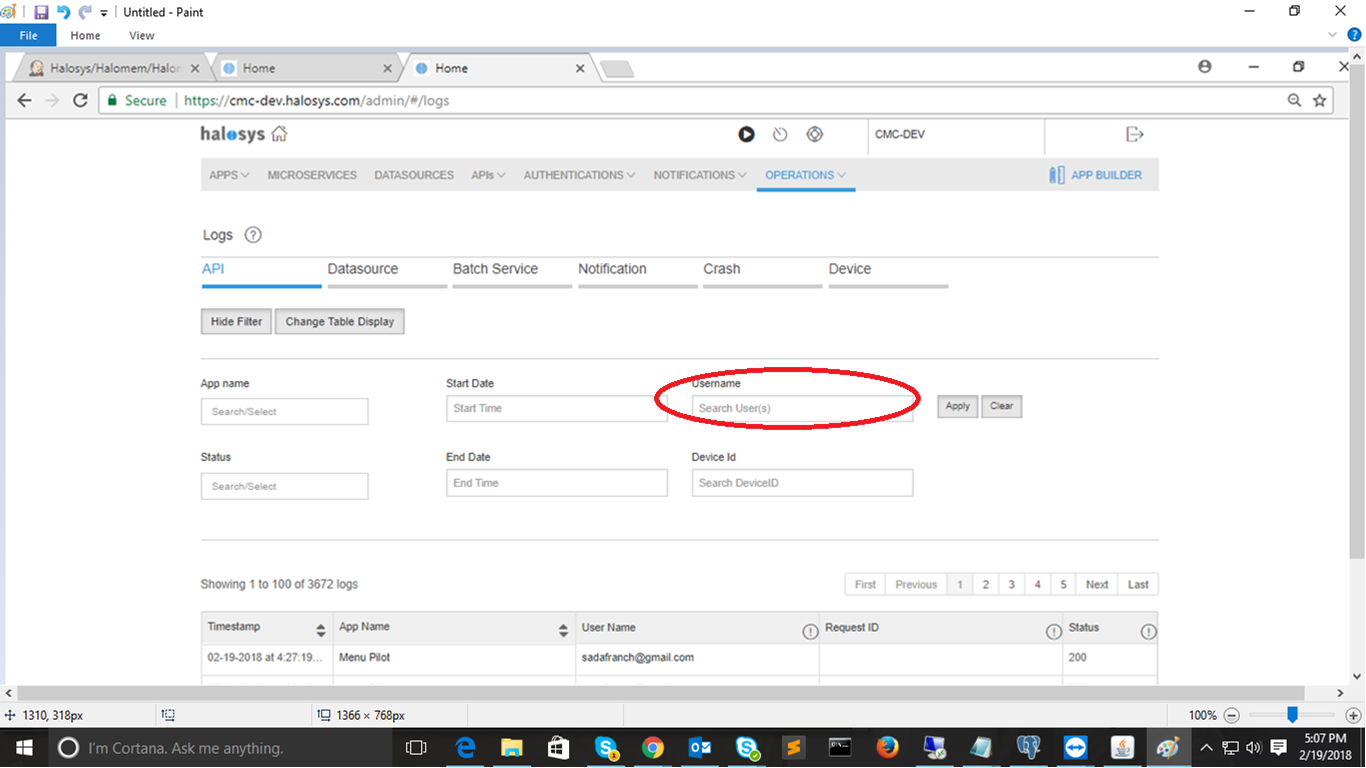
Crash Logs Screenshot
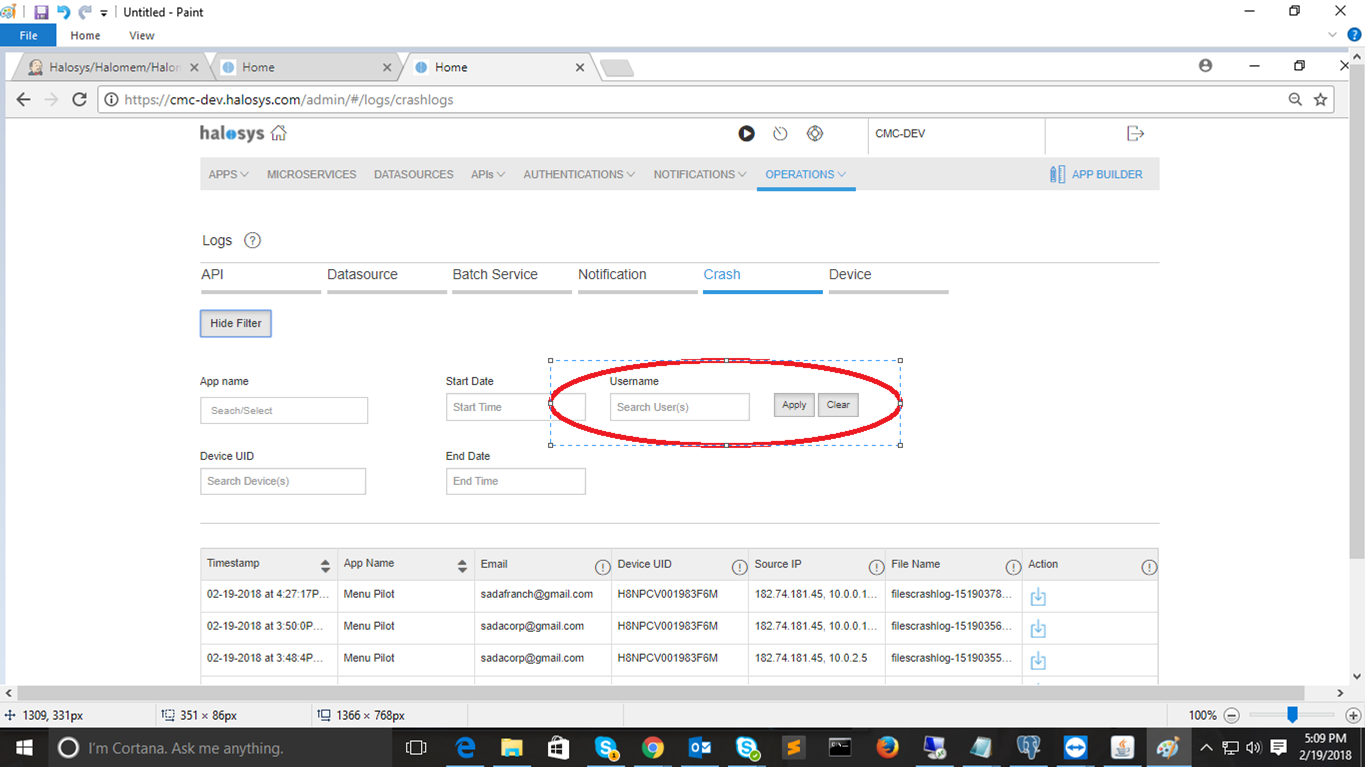
-
How to block the user from accessing the app?
Deactivate user can be used to block user. This will work only on subsequent login.
Steps:
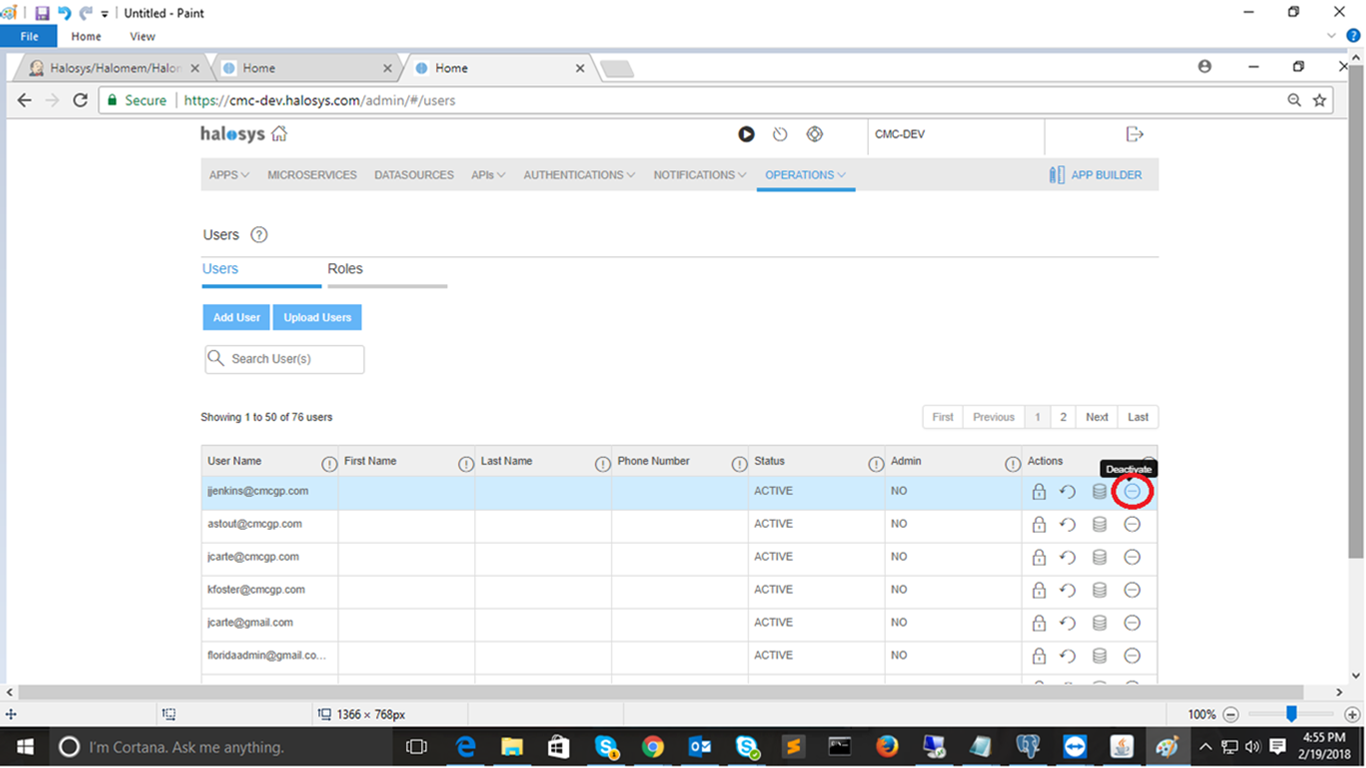
-
How to send an app invite?
Steps:
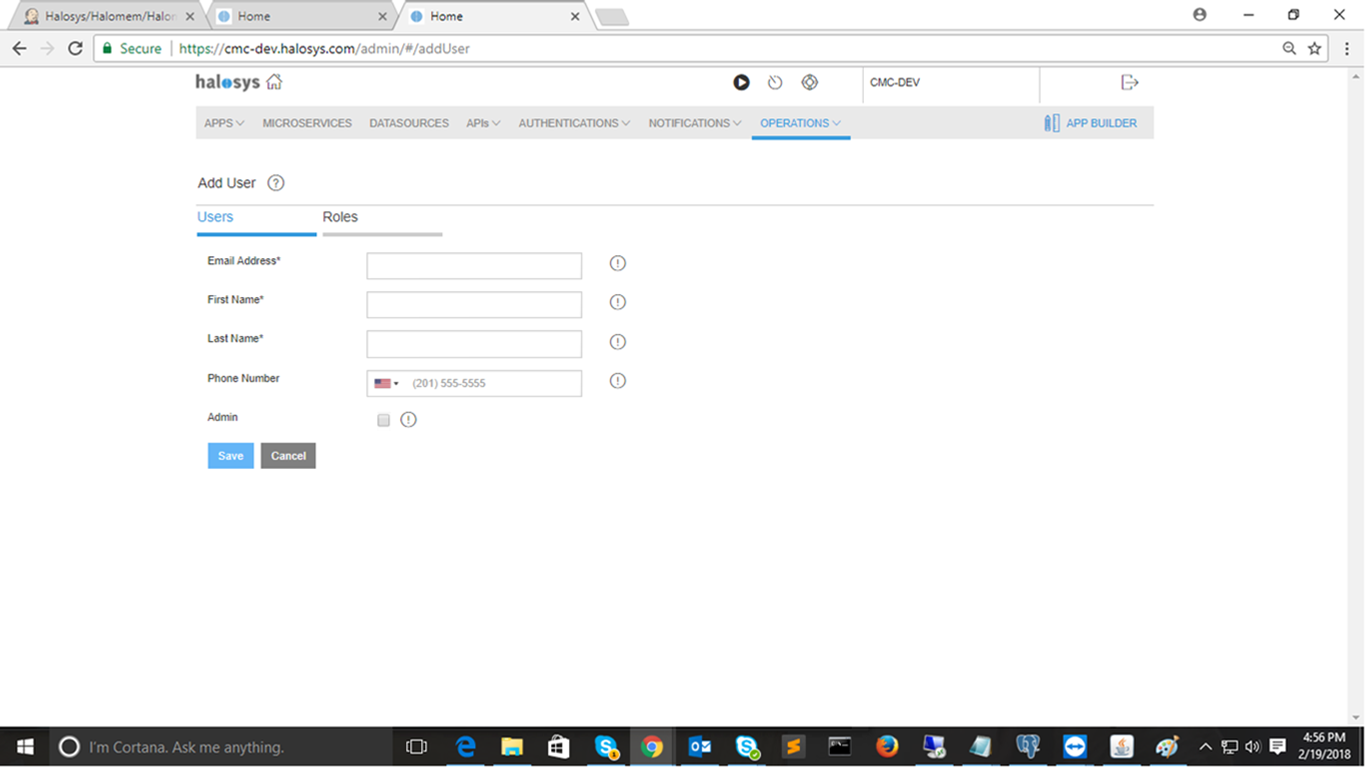
-
Navigate to Published Apps > Invite Users:
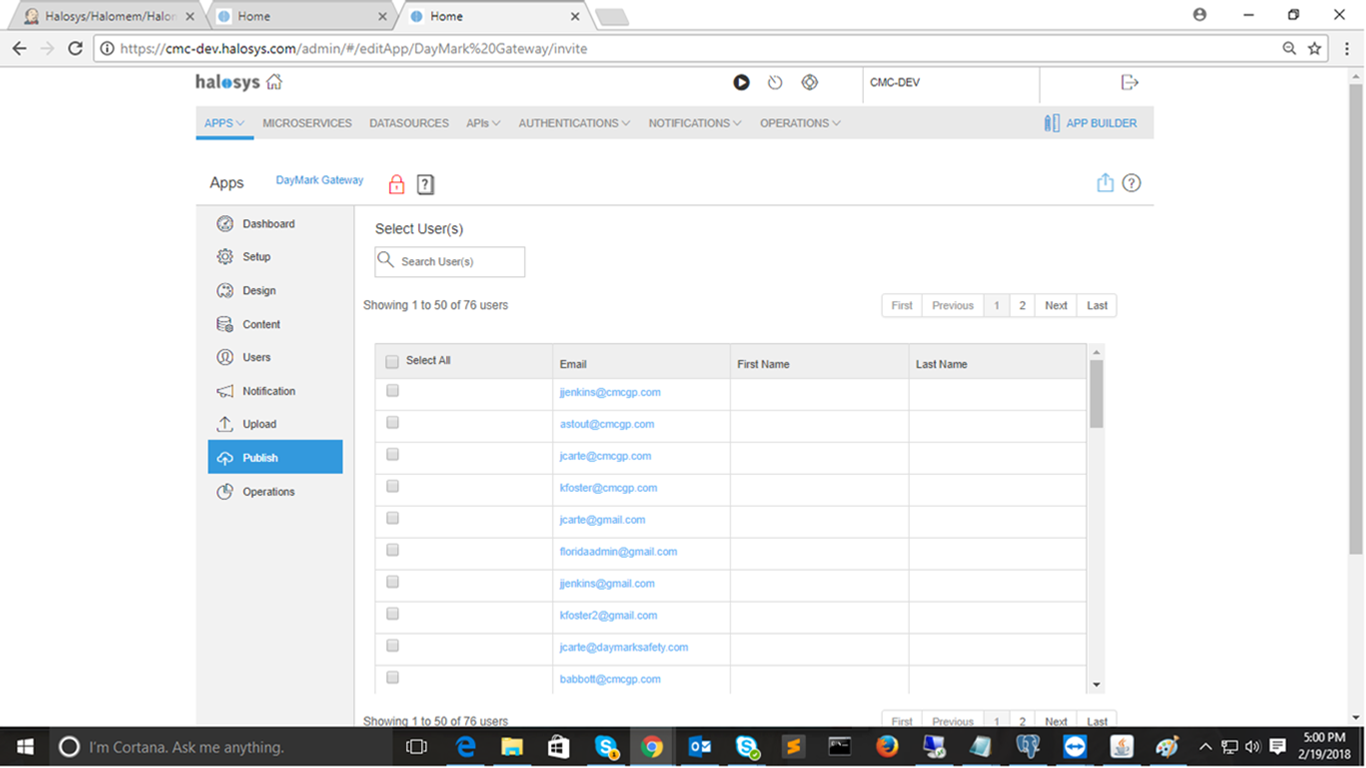
-
Select the New User and click on Invite Selected.
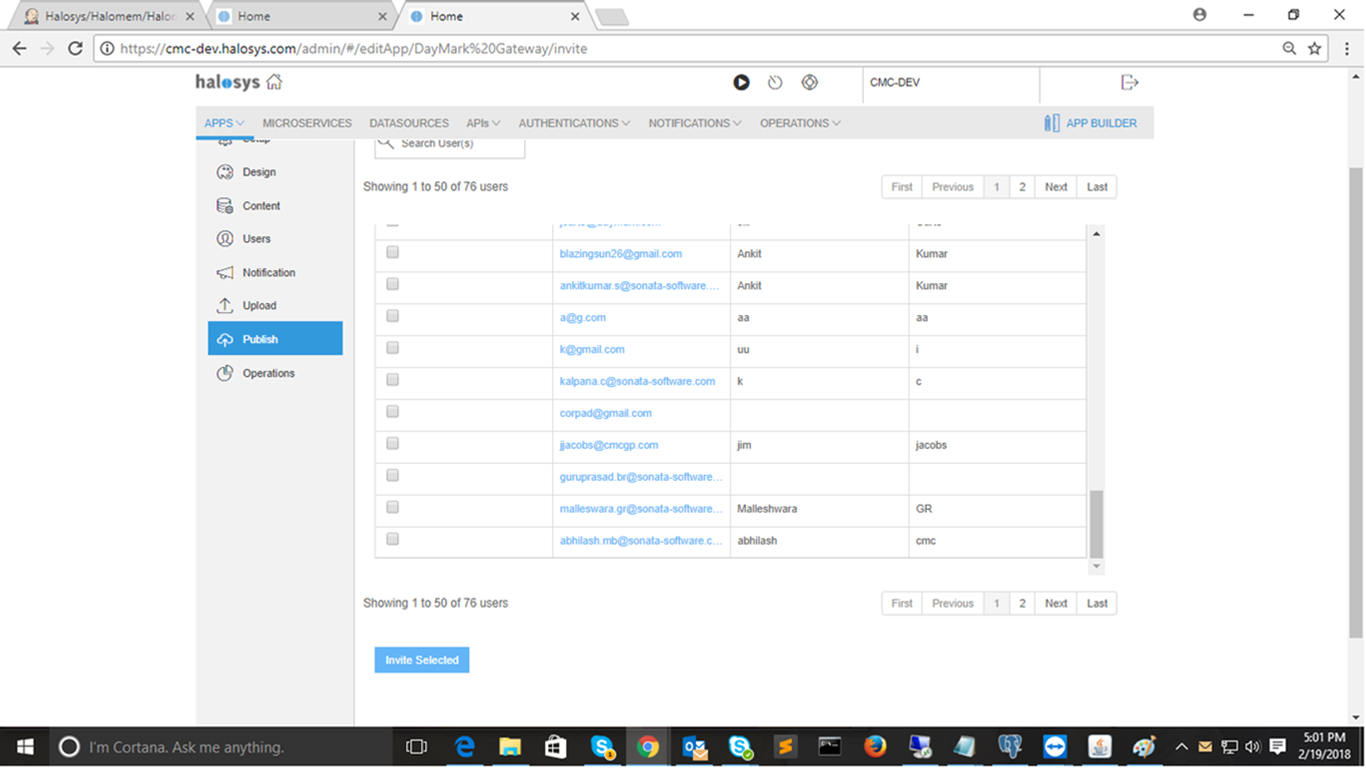
-
What needs to be done if app is not logging in with my credentials?
1. Kill your app and try again.
2. Check your internet connection.
3. If app still doesn’t work, check operation/api logs for that user and send screenshot to admin.
-
How to login as different user on app?
Logout from existing user account and login with new credentials