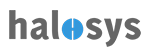Home > Apps > Create New App
App: Set Up
On Apps landing screen, click on "Create App" from the "App" dropdown button to open the set up screen.
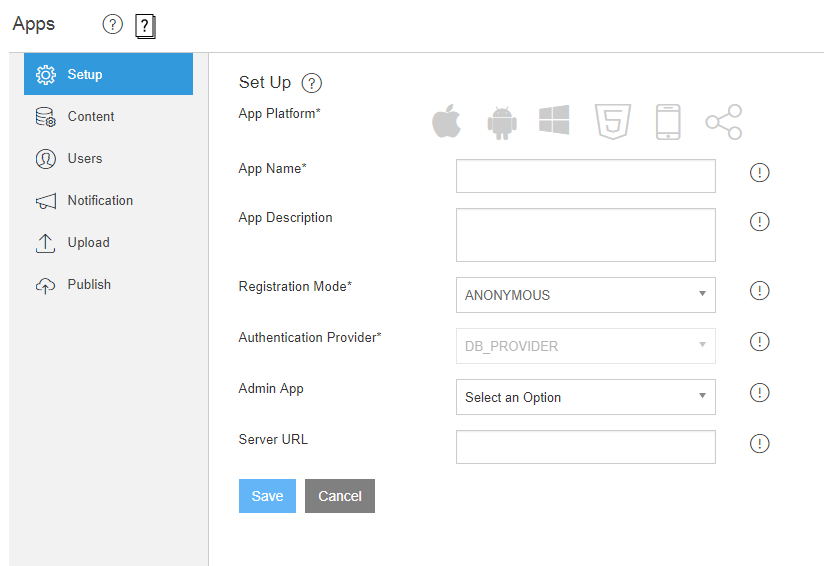
- Complete the set up form
- Click on save to complete the app set up
- From here user can follow the left navigation to go through the complete remaining sections including:
- Content
- Users
- Notifications
- Upoad
- Publish
Please find the field definition for the Set Up App
App Platform * |
iOS, Android, Windows , Web, Mobile Web and Third-party |
App Name * |
This is user defined name given to the app |
Description |
This is the description given to the application |
Registration Mode * |
Please find the definition for all registration modes as followed:
User can login without identifying themselves by a password. If you have users authenticated against Linked IN or Facebook OAuth we can use their LI or FB token for uniquely identifying the user. Apps that bypass registration will use a random identifier to uniquely identify the user
User can register by using an email and password of their choice.
User can only access if he/she has been provisioned in the authenticating agency (LDAP or DB or SAML IDP) to register/login to the app. Non-existing users from these agencies will not be allowed access to the app
User can access when he/she has been granted access to the app from the app. Manage users link have access to this app
App’s registered user gets a 2nd system generated authenticating factor (delivered via email or SMS), which needs to be used on ALL login calls. The necessary notification templates need to be configured otherwise a system default is used
App's registered user gets a 1-time verification link to verify that the user is not a bot. This 1 time link is delivered via email or SMS. The necessary notification templates need to be configured otherwise a system default is used
|
Authentication Provider * |
Here are the Authentication Providers:
Halosys in-built user store manages the user credentials
Halosys delegates authentication to an LDAP endpoint
Halosys delegates authentication to a SAML IDP, including the UI components
Halosys delegates authentication to NETSUITE
Halosys delegates authentication to HYBRIS5
Halosys delegates authentication to OAUTH2
|
Admin App |
Select the admin app from the dropdown. Admin app is to link the current app to some other existing application; |
Server URL |
Server URL is the URL of the server where app is hosted; |
App Key |
This is a string combination of numbers and alphabets which generates a unique key for the app; |
Category |
Select app category from the listed category or add new category if needed. Category is used as a way to sort/index the app based on various categories. Example: Productivity, Healthcare, etc. |