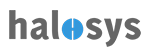Home > API > Add New Client Object
Add New Client Object
To add new client Object click on "Add New" button. Add New Client Object form will be open.
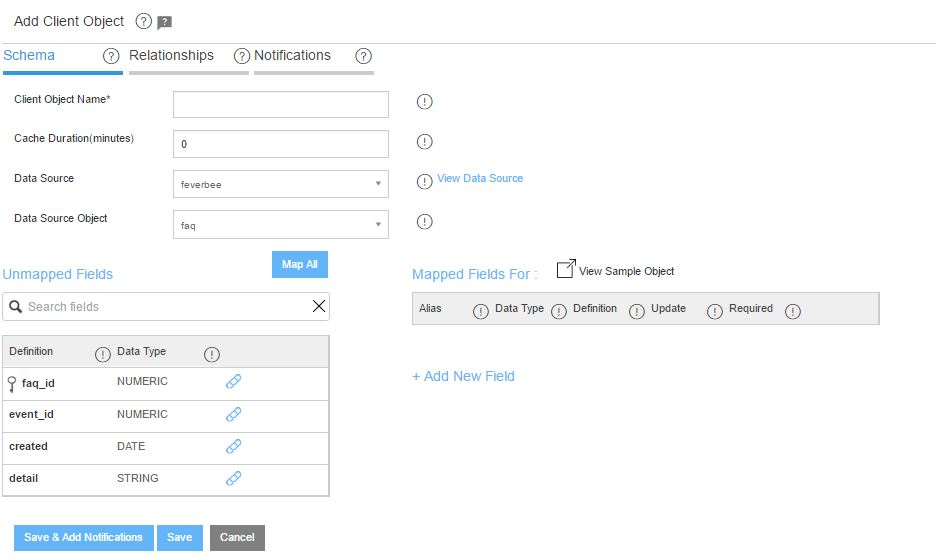
- Enter Client Object Name
- Enter Cache Duration
- Select Datasource and Datasources Object
- Map client objects from datasource object fields and/or custom field
- Click "Save" to add the client object
Or Click "Save & Add Notification" to save and go to add notification for the new client object.
Go to Add Notification for Client Object
Mapping Client Object Fields
Once the Datasource Object (DSO) is selected, all the DSO fields will be populated under “Unmapped Fields”
- User can scroll or use search functionality to find the field he/she wants to map to the Client Objects
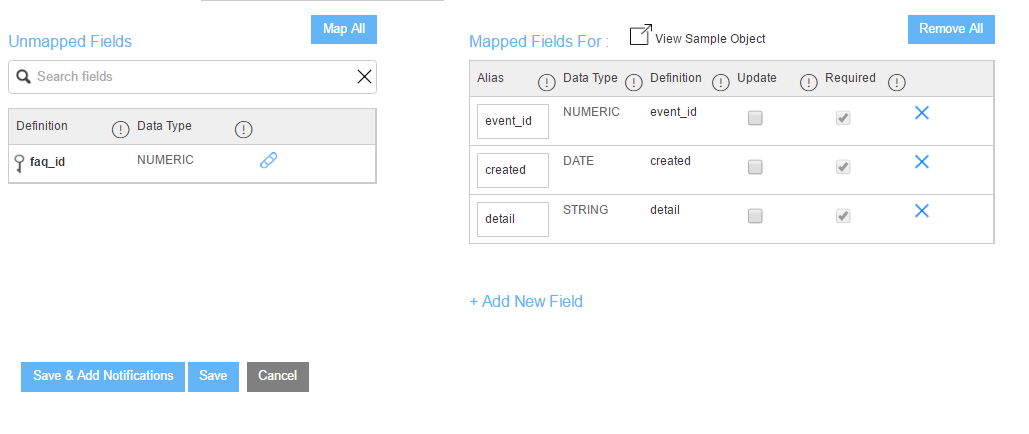
To map the field, user can:
- Click on the unmapped field to drag over the “Mapped Fields” table
OR
- Click on the blue
 icon to map the field. The field will be removed from “Unmapped Field” Table and added to “Mapped Fields” Table
icon to map the field. The field will be removed from “Unmapped Field” Table and added to “Mapped Fields” Table
- User can map all the fields from DSO to the client object by clicking on “Map All” button on top of the “Unmapped Fields” table
On Mapped Fields table, user can:
- Change “Alias” for the field
- Manage “Update” option for the field
- Manage “Required” option of each field
- Remove mapped field (unmapped a field)
User can also Add New Field into the Mapped Fields Table by clicking on the link Add New Field
If a mapped field is removed, it will be added back to the Unmapped Fields table.